Have you downloaded a seemingly innocent app, such as a QR code reader, and suddenly your home screen has changed, your phone is slower or you see ads where there weren’t any before? Chances are you’ve installed adware, an annoying and increasingly common type of software on Android phones.
In this article we explain exactly what adware is, how to identify it and, most importantly, how to remove it if it’s already on your device.
What is adware?
Adware (advertising software) is a form of unwanted software that invasively displays advertisements. Although it does not usually damage the device directly, it can:
- Disrupt the normal operation of the system.
- Change the home screen (launcher) without permission.
- Show ads even if you are not using any app.
- Prevent you from uninstalling it easily.
Most adwares are applications disguised as useful tools, such as torches, QR code readers or system cleaners. The goal of these apps is to generate revenue through forced advertising, even if they degrade the user experience.
Real cases of adware on Android
- Easy Scan Launcher: This application, which presents itself as a QR code reader, changes the device’s home screen and displays intrusive ads. It also prevents uninstallation until the default launcher is restored.
- DxClean: Promised to improve device performance and remove junk files, but actually slowed down the system and displayed hidden ads. It had over 5 million downloads and a 4.1 star rating before it was removed from the Play Store.
- Free Calls & Messages: This app hid its icon by displaying a fake error message, making it difficult to remove. It also redirected the user to the Google Maps page to distract them.
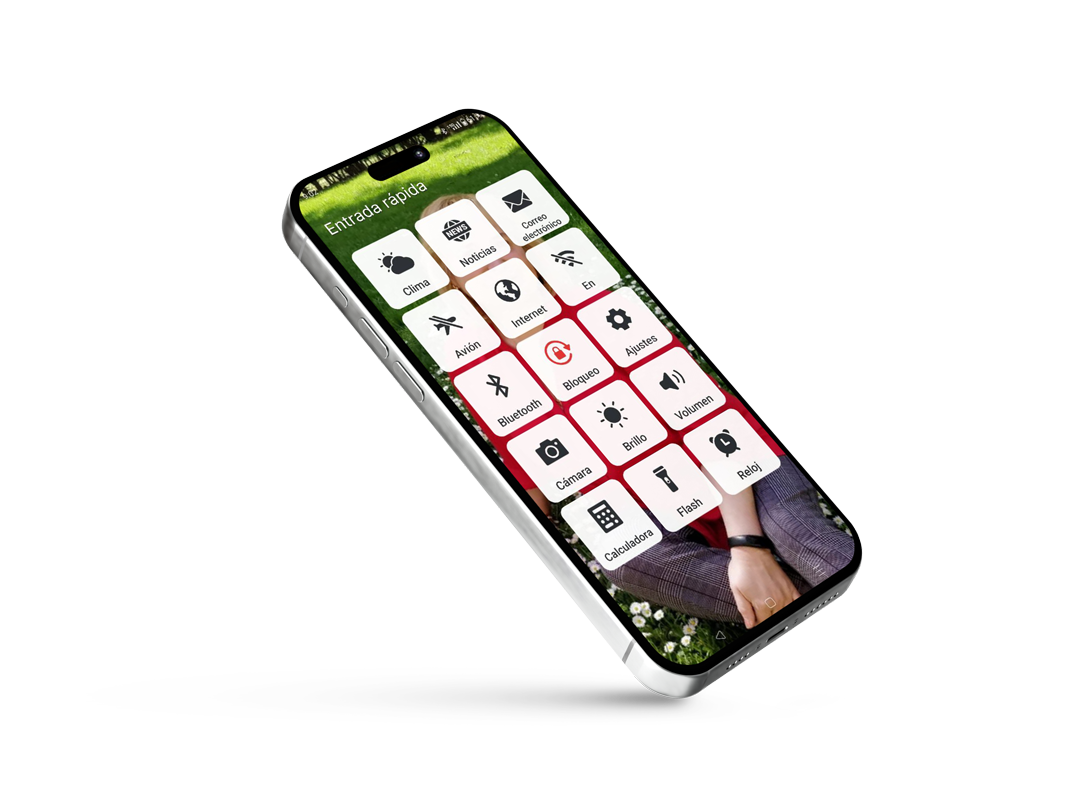
How to remove adware that has changed your home screen
If you have installed an app that has modified your launcher and you cannot uninstall it from the usual settings, follow these steps:
Go to:
Settings > Applications > Default Applications > Launcher ApplicationChange the current home app to your phone’s original default home app (e.g. Pixel Launcher, One UI Home, MIUI System Launcher, etc.).
Once the launcher has been reset, go to:
Settings > Applications > [Suspicious app name]Now you can click ‘Uninstall’.
This will put you back in control of your phone and eliminate the source of ads and annoyances.
Tips to avoid installing adware
- Read reviews before downloading: Pay attention to negative reviews that mention excessive advertising, changes to the home screen or difficulty uninstalling.
- Check the permissions requested: Be wary of apps that ask for unnecessary permissions to operate.
- Report suspicious apps: From the app’s Google Play tab, tap the three dots and select ‘Flag as inappropriate’.
- Use apps from reputable developers: Opt for apps with many downloads, frequent updates and trusted developers.
- Install a reliable antivirus: There are free and paid options that can help you detect and remove adware.
Adware may seem harmless, but its constant presence can seriously affect your user experience and the security of your device. Be vigilant, carefully review the applications you install and take immediate action if you suspect you have fallen victim to adware.





